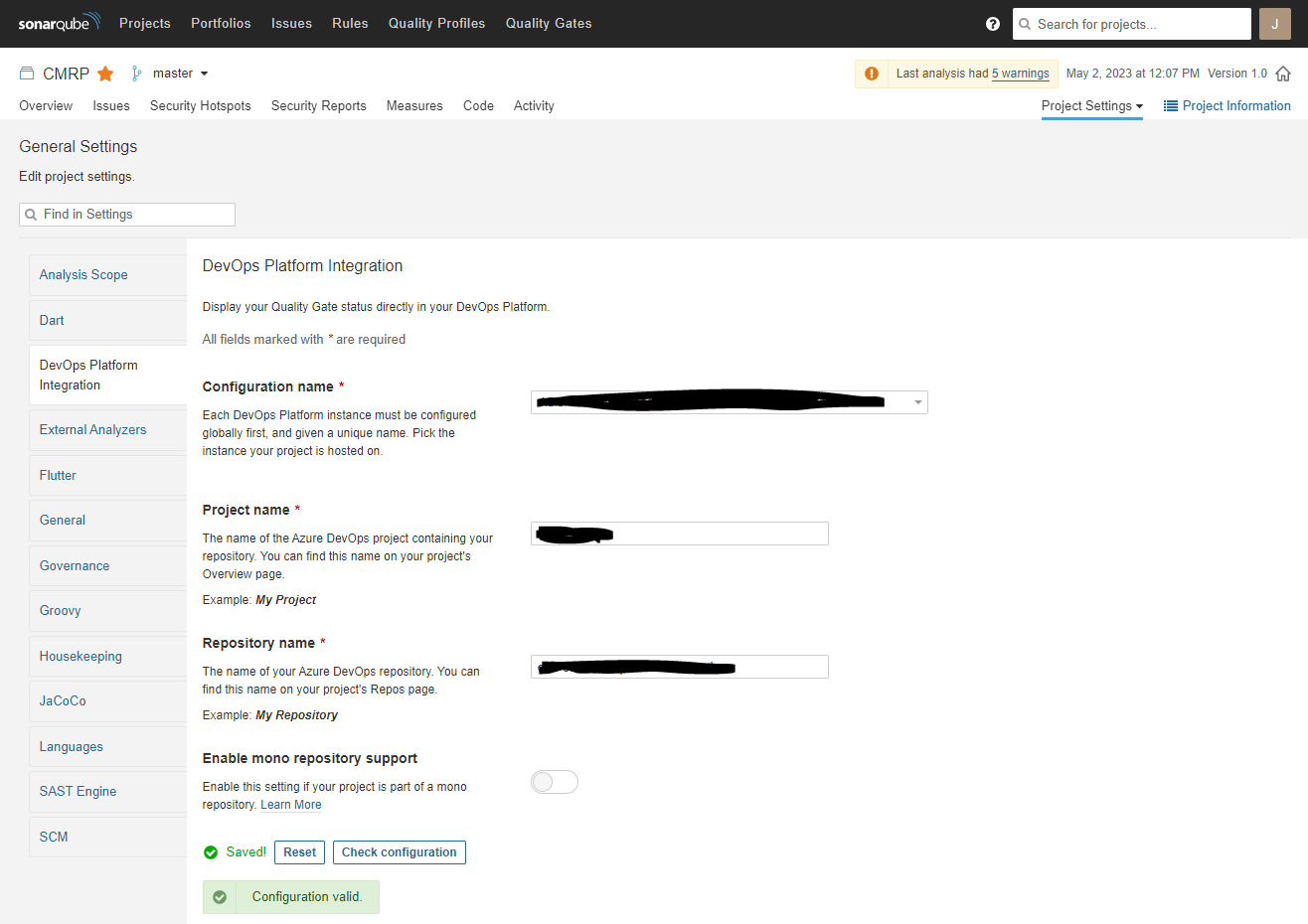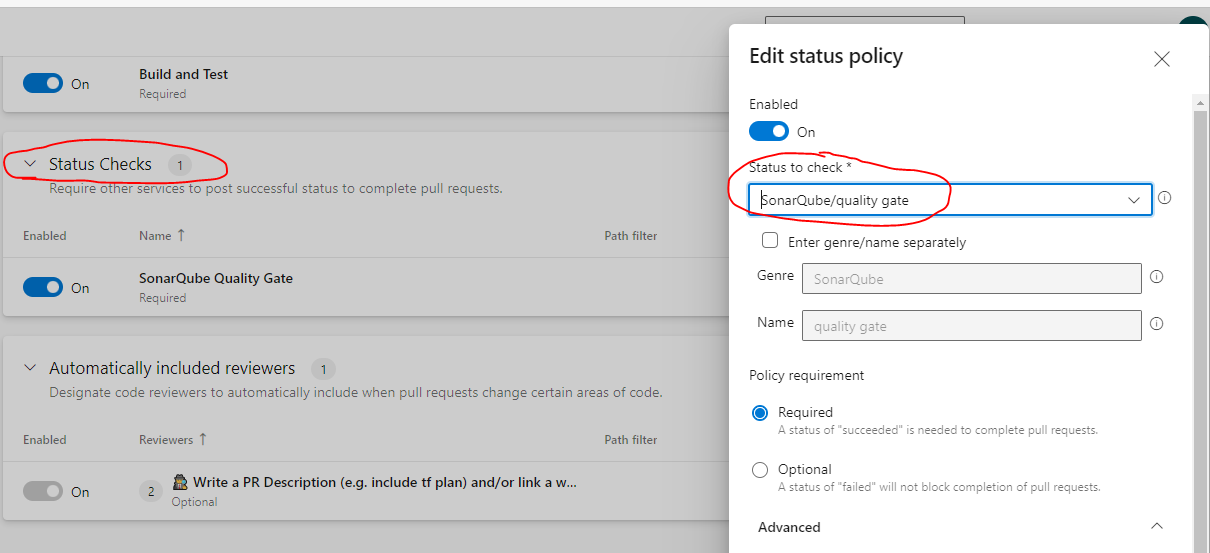Azure Devops
Pipeline runs:
pull requests can require (via branch policy: Build Validation) builds to happen before they can be merged.
Normal runs are happening after something is merged into a branch.
variables
secret variables
You need to map the secret variables first to get its content. For example:
- script: jmeter -n -t $(Build.SourcesDirectory)/.azure/load-test-preference-service.jmx -l reports/results.jtl -e -o reports
env:
CND_CUSTOMER_PREFERENCE_SERVICE_HOST: $(LOAD_TEST_HOST)
LOAD_TEST_PASSWORD: $(LOAD_TEST_PASSWORD)
LOAD_TEST_SYSTEM_OF_RECORD_ID : $(LOAD_TEST_SYSTEM_OF_RECORD_ID)
predefined variables
Build.Reason
- IndividualCI -> Triggered when a branch is updated
- PullRequest -> Triggered by a branch policy
- Manual -> Triggered manually
Create PR comments with Powershell
Make a conditional task within a pipeline
- task: PowerShell@2
condition: eq(variables['Build.Reason'], 'PullRequest')
displayName: Post Message to PR
env:
SYSTEM_ACCESSTOKEN: $(System.AccessToken)
inputs:
targetType: filePath
filePath: PostToPR.ps1
Trigger Pipeline run on Pull request
Option 1 - Via Build Validation policy
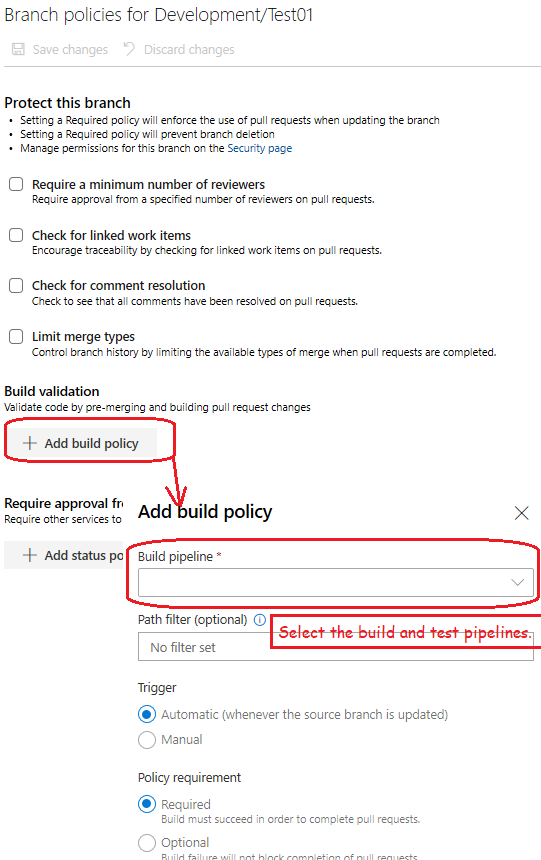
Option 2 - Via yml pipeline file
# trigger this pipeline if there's a PR to any of these branches
pr:
- master
- main
- staging
- releases/*
Scheduled trigger
By default every pipeline is enabled for IndividualCI trigger. As soon as there are changes to the branch, the pipeline would run. Thats why you need to disable this. You can also define schedules via ADO ui and it will override whats defined in the yaml definition.
trigger: none
schedules:
- cron: '0 0 1 * *' # check: https://learn.microsoft.com/en-us/azure/devops/pipelines/process/scheduled-triggers?view=azure-devops&tabs=yaml#cron-syntax
displayName: Every first day of a month
branches:
include:
- main
Using PAT basic authorization
Generate a new personal access token on Azure Devops.
You can use the token in the Basic Authorization header. Just keep the username empty and the PAT token is the password.
--header 'Authorization: Basic {toBase64(:$PAT-token)}'
Create PR comments
Make this REST call according to the MS docu, but omit the pullRequestThreadContext attribute, as ADO would then ignore the filePath attribute.
curl --location --request POST 'https://dev.azure.com/{org}/{project}/_apis/git/repositories/{repo-name}/pullRequests/95973/threads?api-version=7.0' \
--header 'Authorization: Basic {PAT}' \
--header 'Content-Type: application/json' \
--data-raw ' {
"comments": [
{
"parentCommentId": 0,
"content": "Thats my comment",
"commentType": 1
}
],
"status": 1,
"threadContext": {
"filePath": "/Allora.Core/Services/BlobStorageService.cs",
"leftFileEnd": null,
"leftFileStart": null,
"rightFileEnd": {
"line": 92,
"offset": 100
},
"rightFileStart": {
"line": 92,
"offset": 1
}
}
}'
Use emojis
[Emoji in Azure Devops()]https://learn.microsoft.com/en-us/azure/devops/project/wiki/markdown-guidance?view=azure-devops#emoji)
SonarQube integration
Create a sonarQube project and configure it to integrate with your ADO repository. Only with this setting, SonarQube will be able to publish a state back to the PR.
Then you need to create a pipeline with these steps in it:
- job: SonarQubeAnalysis
displayName: "SonarQube Analysis"
dependsOn: BuildTest
steps:
- task: DownloadPipelineArtifact@2
displayName: 'Download Pipeline Artifact'
inputs:
artifact: artifactForSQ
path: target/
- task: SonarQubePrepare@5
displayName: 'Prepare SonarQube'
inputs:
SonarQube: 'service-connection'
scannerMode: 'CLI'
configMode: 'manual'
cliProjectKey: SonarQubeprojectKey
extraProperties: |
sonar.coverage.exclusions=**/test/**
sonar.java.binaries=target/
sonar.coverage.jacoco.xmlReportPaths=target/site/jacoco/jacoco.xml
sonar.exclusions=src/main/resources/sql/**, src/main/resources/templates/**
- task: SonarQubeAnalyze@5
displayName: 'Analyze SonarQube'
- task: SonarQubePublish@5
displayName: 'Publish SonarQube'
inputs:
pollingTimeoutSec: '300'
Then define this pipeline as Build Validation step.
After the first run you should be able to set a Status Check on SonarQube quality gate:
Paths on ADO pipeline
$(Pipeline.Workspace) equals to $(Agent.BuildDirectory)
-> $(Build.SourcesDirectory) -> $(Pipeline.Workspace)/s
Debug on Pipelines
steps:
- task: DownloadPipelineArtifact@2
displayName: 'Download Pipeline Artifact'
inputs:
artifact: artifactForSQ
targetPath: '$(Pipeline.Workspace)/s'
- script: |
echo "ls $(System.DefaultWorkingDirectory)/"
ls $(System.DefaultWorkingDirectory)/
echo "ls $(Pipeline.Workspace)"
ls $(Pipeline.Workspace)
echo "ls $(Pipeline.Workspace)/s"
ls $(Pipeline.Workspace)/s
Tree
This will output the content of the defined workingDirectory in a nice tree. Its including folder and files
- task: CmdLine@2
displayName: 'tree command in $(Build.ArtifactStagingDirectory)'
inputs:
workingDirectory: $(Build.ArtifactStagingDirectory)
script: 'tree /F'
If else
Following example show how to use createSandBox and sanboxName attributes only if the if-condition is met.
- task: Veracode@3
displayName: 'Upload to VeraCode and run static scan'
inputs:
ConnectionDetailsSelection: Credentials
apiId: '$(veracode-api-id)'
apiKey: '$(veracode-api-secret)'
veracodeAppProfile: 'blalba' # Veracode application profile to scan
version: '$(build.buildNumber)-$(Build.BuildId)' # name of the scan to run
filepath: '$(Build.ArtifactStagingDirectory)/publish_output' # filepath or folderpath of files to upload to Veracode
$:
createSandBox: true # true to scan of new development sandbox
sandboxName: 'PullRequest-Sandbox'
createProfile: false # false to enforce using existing profiles
failBuildIfUploadAndScanBuildStepFails: true # true to fail build if Upload and Scan task fails to start
importResults: true # required to view Veracode results in Azure DevOps
failBuildOnPolicyFail: true # true to fail the build if application fails policy
maximumWaitTime: '360' # wait time, in minutes, to fail the build if no scan results available