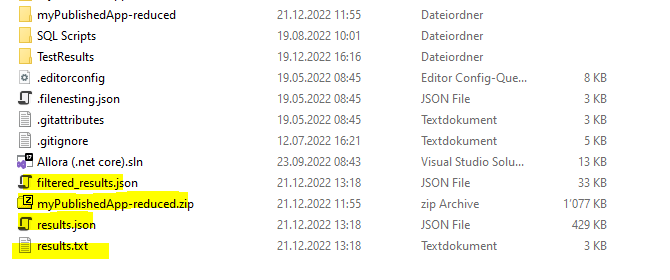Veracode
VeraCode static scan
- Order a veracode profile and some credentials to access it
- Build a pipeline to build your app and send it to veracode
- Trigger a first scan
- Before the whole process can be automated, you need to configure these things on veracode UI
- Module selection: Select the entrypoint of your app
- Set auto-scan to on
After that, the pipeline can run automatically, though the previous scan needs to be finished before the next one can start. That is why, it is better to schedule the pipeline to run for example all weeks and not trigger the pipeline on every PR.
VeraCode pipeline scan
VeraCode documentation about pipeline scan
Doing it locally in powershell:
Package the .net app
VeraCode documentation to pack .Net app
Run: dotnet publish .\myproject.csproj -o myPublishedApp -c Debug
Reduce it to the min
$dest = "C:\Git\myproject\myPublishedApp-reduced"
$source = "C:\Git\myproject\myPublishedApp"
Copy-Item -Path $source -Filter "MyNameSpace*" -Destination $dest –Recurse
zip it
Compress-Archive -Path C:\Git\myproject\myPublishedApp-reduced -DestinationPath C:\Git\myproject\myPublishedApp-reduced
Download VeraCode pipeline scan client
$extractFolder = "C:/MyApps/veracode-pipeline-scan/latest"
if(!(Test-Path -Path $extractFolder/pipeline-scan.jar -PathType Leaf)){
Invoke-WebRequest https://downloads.veracode.com/securityscan/pipeline-scan-LATEST.zip -OutFile pipeline-scan.zip
Expand-Archive pipeline-scan.zip -DestinationPath $extractFolder
}
Run the pipeline scan
java -jar C:\MyApps\veracode-pipeline-scan\latest\pipeline-scan.jar `
-vid "{veraCode ID}" `
-vkey "{veracode token}" `
-f "C:\Git\myproject/myPublishedApp-reduced.zip" `
--veracode_profile "{veracode profile}" `
--summary_display "true" `
--summary_output "true" `
--development_stage "Development"
Additionally add this parameter if you want to ignore all flaws found in a previous scan
--baseline_file "C:\MyApps\veracode-pipeline-scan\latest\api-baseline\results.json" `
You will see this output:
filtered_results.json includes all delta findings compared to baseline, results.json including all findings regardless of baseline, results.txt summarizes the scan.
Veracode in Azure Devops pipeline for java app
variables:
- group: SOME-LIBARY
- name: system.debug
value: true
trigger: none
pool:
name: Azure Pipelines
vmImage: 'ubuntu-latest'
stages:
- stage: Code
displayName: "Source Code"
jobs:
- job: BuildTest
displayName: "Build and Test"
steps:
- task: MavenAuthenticate@0
displayName: Maven Authenticate Artifacts
inputs:
artifactsFeeds: 'artfeed'
- task: JavaToolInstaller@0
inputs:
versionSpec: '11'
jdkArchitectureOption: 'x64'
jdkSourceOption: 'PreInstalled'
- script: |
chmod +x ./mvnw
./mvnw clean package -DskipTests
displayName: "Build and Package"
- script: mkdir veracode;
displayName: 'Create veracode upload folder'
- script: find . -wholename .*/target/*.jar -exec mv {} veracode/ \;
displayName: 'Move JAR artifacts to veracode upload folder'
- task: Veracode@3
inputs:
ConnectionDetailsSelection: Credentials
apiId: '$(VERACODE_API_CREDENTIALS_ID)'
apiKey: '$(VERACODE_API_CREDENTIALS_SECRET)'
veracodeAppProfile: 'My Profile' # Veracode application profile to scan
version: '$(build.buildNumber)' # name of the scan to run
filepath: '$(System.DefaultWorkingDirectory)/veracode' # filepath or folderpath of files to upload to Veracode
createSandBox: false # true to scan of new development sandbox
createProfile: false # false to enforce using existing profiles
failBuildIfUploadAndScanBuildStepFails: true # true to fail build if Upload and Scan task fails to start
importResults: true # required to view Veracode results in Azure DevOps
failBuildOnPolicyFail: false # true to fail the build if application fails policy
maximumWaitTime: '360' # wait time, in minutes, to fail the build if no scan results available
# According to https://docs.veracode.com/r/r_uploadandscan, optargs supports any uploadandscan parameters
optargs: '-include myApp.jar' # set CustomerPortal dll as entrypoint and delete a scan with incomplete status
Veracode in Azure Devops pipeline for C# app
# This pipeline will run every month on the main branch. This will produce the official Veracode score. This pipeine can be triggered manually any time.
parameters:
- name: runInSandbox
type: boolean
default: false
variables:
- group: SOME-LIBARY
trigger: none
schedules:
- cron: '0 0 1 * *' # check: https://learn.microsoft.com/en-us/azure/devops/pipelines/process/scheduled-triggers?view=azure-devops&tabs=yaml#cron-syntax
displayName: Every first day of a month
branches:
include:
- main
pool:
vmImage: 'windows-latest'
stages:
- stage: Veracode
displayName: "Run VeraCode static scan"
jobs:
- job: Build
displayName: "Build and start Veracode scan"
steps:
- task: NuGetToolInstaller@1
- task: DotNetCoreCLI@2
displayName: 'Restore Nuget packages'
inputs:
command: restore
projects: '**/Application.csproj'
feedsToUse: select
# According to https://docs.veracode.com/r/compilation_net#preparing-applications-based-on-net-core-net-5-net-6-and-net-7
- task: DotNetCoreCLI@2
displayName: 'Publish solution'
inputs:
command: publish
projects: '**/Application.csproj'
publishWebProjects: False
arguments: '-c Debug -o $(Build.ArtifactStagingDirectory)/publish_output -p:UseAppHost=false'
zipAfterPublish: true
- task: PublishBuildArtifacts@1
inputs:
PathtoPublish: '$(Build.ArtifactStagingDirectory)/publish_output'
ArtifactName: 'publish_output'
publishLocation: 'Container'
- task: CmdLine@2
displayName: 'tree command in $(Build.ArtifactStagingDirectory)'
inputs:
workingDirectory: $(Build.ArtifactStagingDirectory)
script: 'tree /F'
# According to https://docs.veracode.com/r/Use_YAML_to_Add_Veracode_Analysis_to_Azure_DevOps_Pipelines
- task: Veracode@3
displayName: 'Upload to VeraCode and run static scan'
inputs:
ConnectionDetailsSelection: Credentials
apiId: '$(veracode-api-credentials-id)'
apiKey: '$(veracode-api-credentials-secret)'
veracodeAppProfile: 'my-profile' # Veracode application profile to scan
version: '$(build.buildNumber)-$(Build.BuildId)' # name of the scan to run
filepath: '$(Build.ArtifactStagingDirectory)/publish_output' # filepath or folder path of files to upload to Veracode
$:
createSandBox: true # true to scan of new development sandbox
sandboxName: 'Sandbox'
createProfile: false # false to enforce using existing profiles
failBuildIfUploadAndScanBuildStepFails: true # true to fail build if Upload and Scan task fails to start
importResults: true # required to view Veracode results in Azure DevOps
failBuildOnPolicyFail: true # true to fail the build if application fails policy
maximumWaitTime: '360' # wait time, in minutes, to fail the build if no scan results available
# According to https://docs.veracode.com/r/r_uploadandscan, optargs supports any uploadandscan parameters
optargs: '-include MyApp.dll' # set CustomerPortal dll as entrypoint and delete a scan with incomplete status